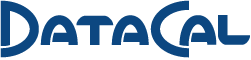Your shopping cart is currently empty.
Latin American (Spanish) Keyboard Labels
The DataCal Latin American (Spanish) language keyboard labels are a high-quality, durable and economical solution for creating a Latin American (Spanish) bilingual keyboard. The lettering is printed subsurface on clear poly-carbonate so the original key legend shows through but can not be rubbed off. This allows you to add Latin American (Spanish) labels to your keyboard without covering your existing lettering.
Price:
$12.95